Simplify a complex file
We use the term to 'complex file' to refer to any file with so many anchor points that it causes a 'lag' when cutting or placing the file on Origin.
Although we've recently made major improvements in processing speed when working with complex files, you may still experience lag when working with complex files. Often, you can make a couple simple adjustments in your design software to 'simplify' your file to make it easier to cut with Origin without major effects on the finished project.
Below, you can find an example of this workflow using Adobe Illustrator, but most design packages have similar tools. If you have difficulty finding analogous tools in your preferred design software, reach out to support@shapertools.com and we'll be happy to steer you in the right direction!
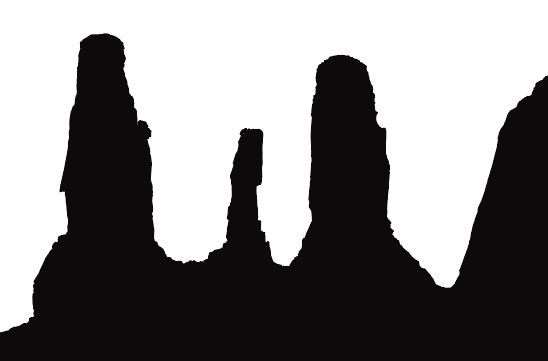
Looking at this file, it may not appear to be a difficult file to cut with Origin. But if you zoom in, you'll see that there are many anchor points that won't meaningfully inform the cut. You can use the Direct Select tool to click on the shape and make the anchor points visible.
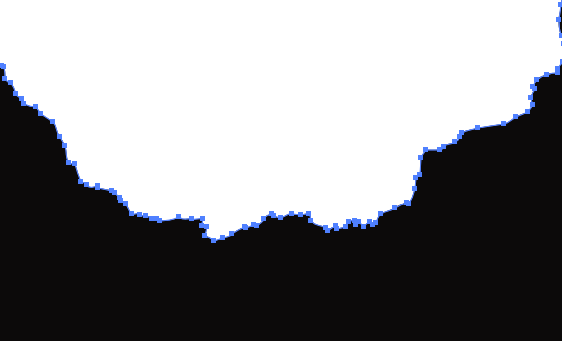
Use the Simplify Tool
Illustrator's Simplify Tool can help you remove effectively superfluous anchor points
-
Select Object > Path > Simplify:
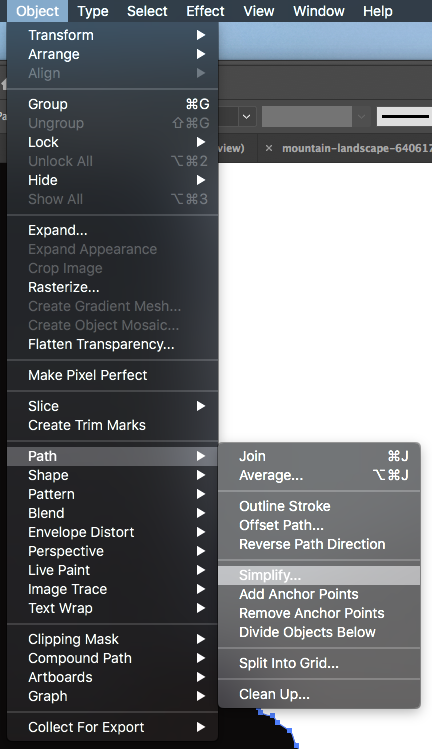
-
Toggle on the Preview box and use the sliders to make adjustments to your curves. Try to minimize anchor point without sacrificing any needed geometry.

Convert Curves to Straight Lines
You can also reduce file complexity by adding anchor points to a curve and then changing the intervening segments of the curve into straight lines.
-
Go to Object > Path > Add Anchor Points:
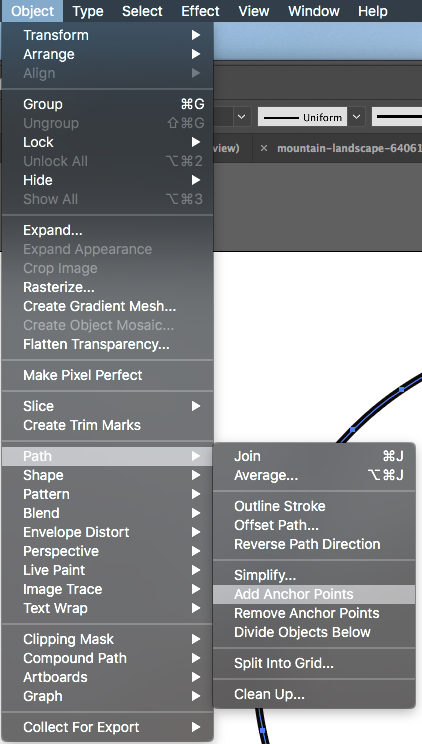
-
Then use the Simplify Tool and toggle on the Convert to Straight Lines box:
