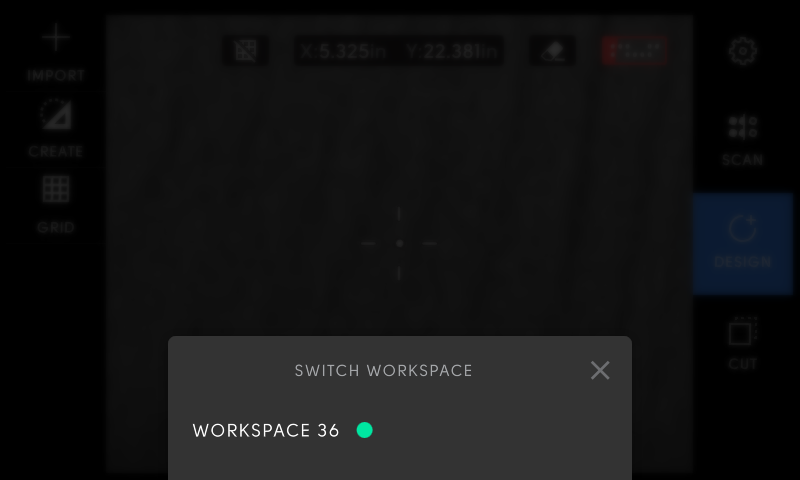Workspaces
This article is intended for use with the Humboldt or later software release. If you don't see these features on your Origin, make sure that you update your tool to the latest software version
You can watch this video for a full update of Workspaces on Humboldt
Workspaces are a fundamental building block of any project you cut with Origin. Workspaces include the following:
-
A Scan of a real-world area
-
Any Design elements that a user has added to that scan
-
The history of any cuts made in that Workspace
Every time a user creates a New Scan, a new Workspace is created.
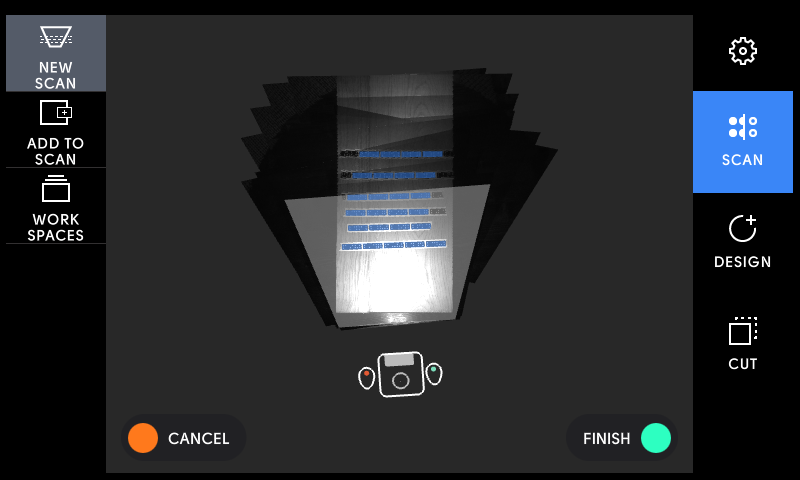
Whenever Origin's camera is facing ShaperTape that it recognizes as part of a previously-created Workspace, that Workspace thumbnail will show up as white and selectable.
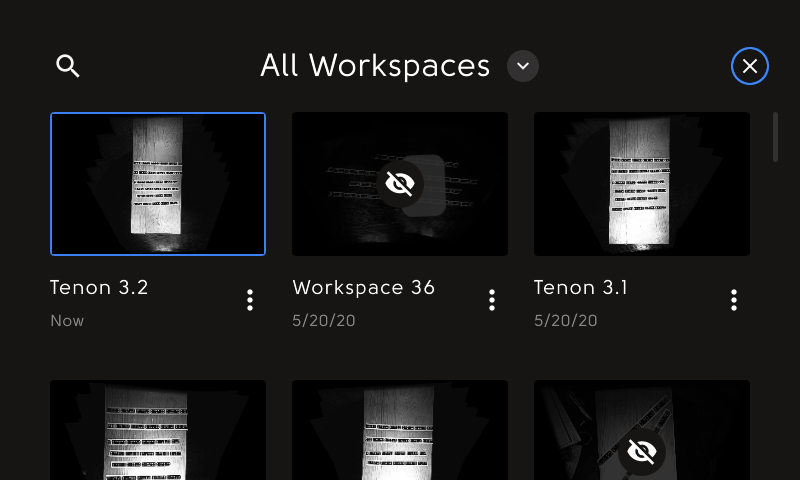
If a Workspace is not recognized based on the ShaperTape that Origin's camera is facing, then that Workspace will be gray. You can still tap that Workspace, but you will not be able to edit it until Origin's camera recognizes ShaperTape that is part of that Workspace.
Workspace Navigation
You can Sort through your available Workspaces. You can sort based on the ShaperTape currently within Origin's field of view by selecting 'Visible'
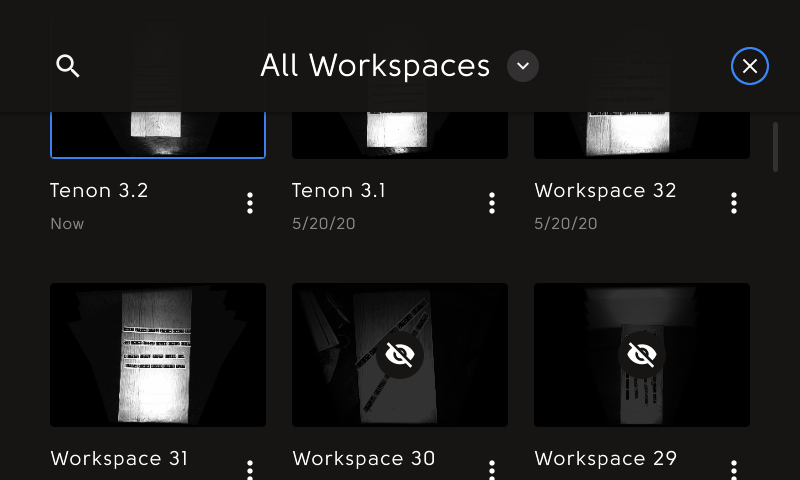
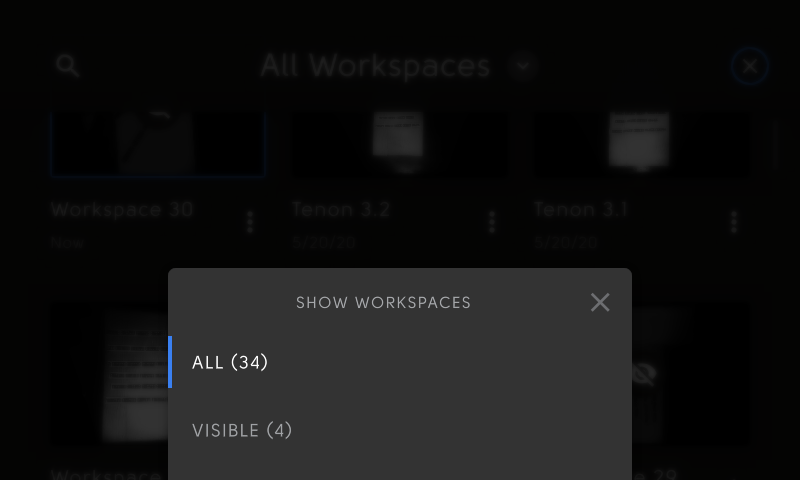
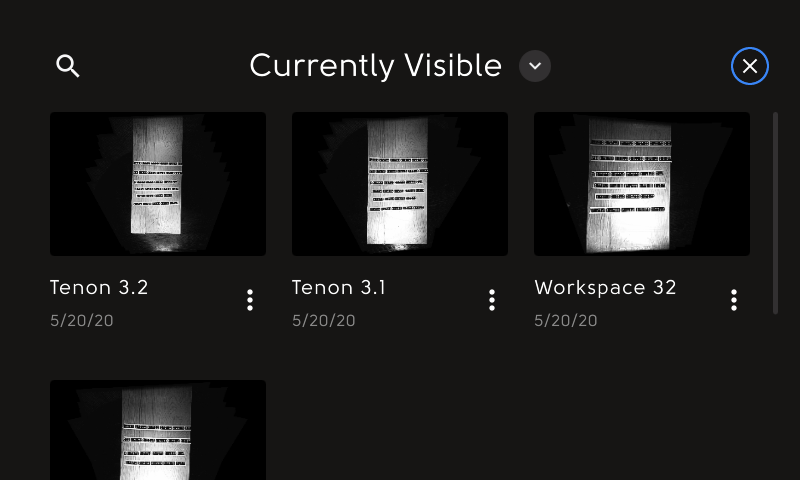
You can Search for a particular Workspace. Tap the magnifying glass in the top left-hand corner of the screen.
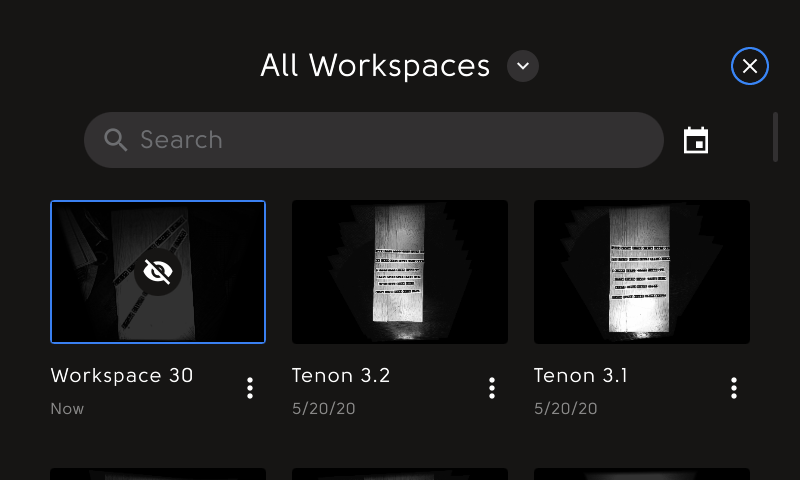
As you type, the number of Workspaces that contain the characters will appear to the right of the text entry bar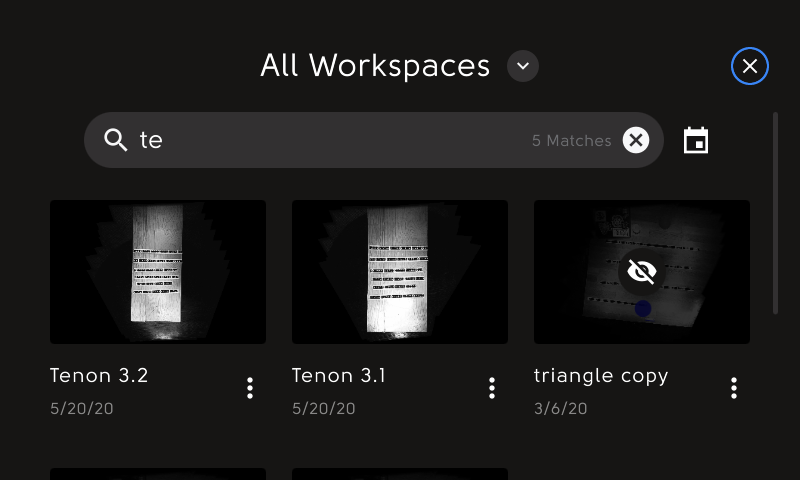
You can also change your sort criteria by tapping the calendar icon to the right of the text entry bar
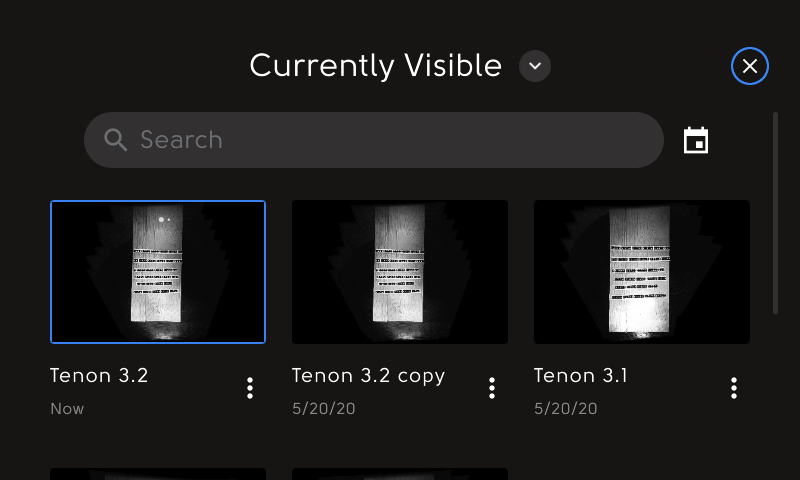
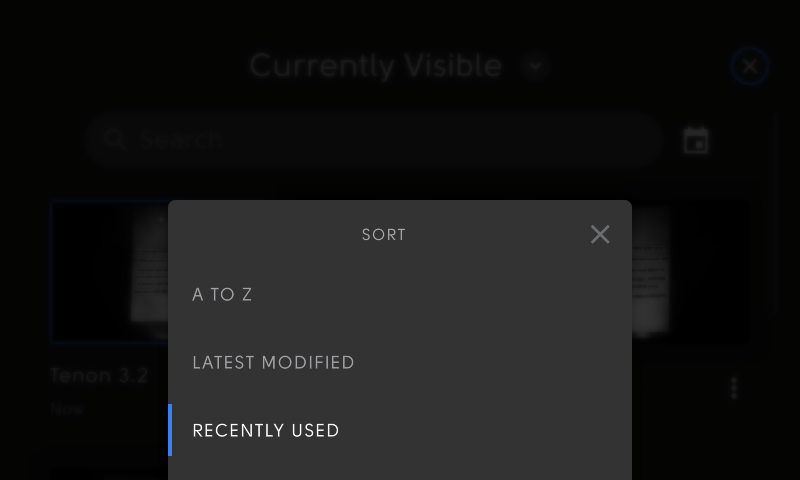
Renaming a Workspace
Your saved scan will save with a default name. You can Rename your Workspace at any time by navigating to the Workspaces tile.
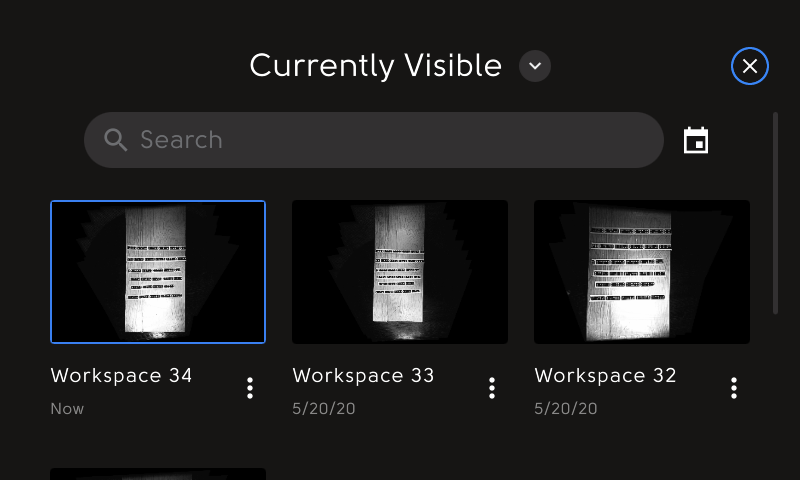
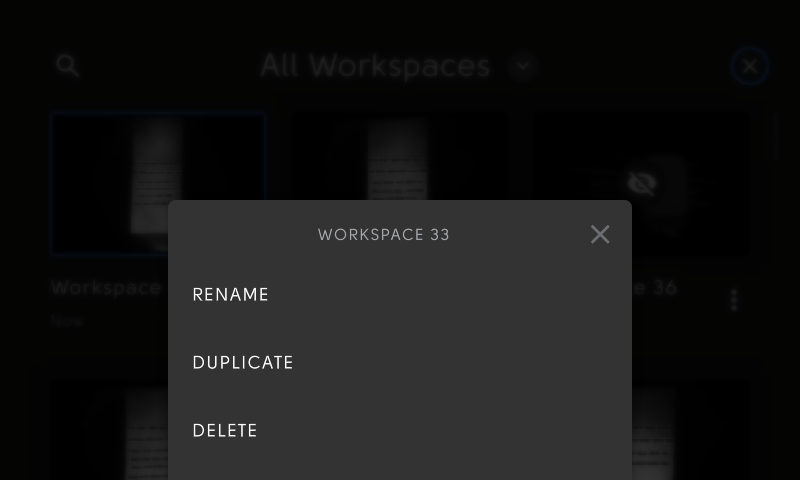
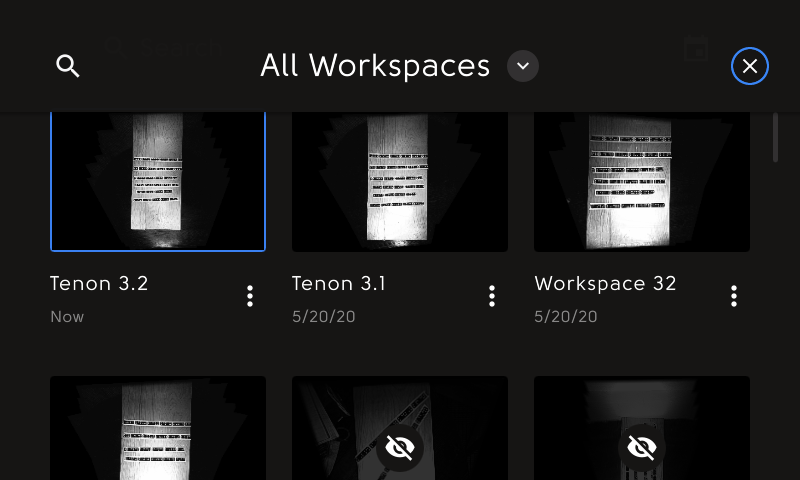
Workspace Duplication and Deletion
You can also copy any Workspace. Select 'Duplicate' to create a copy of your Workspace, including all cut history.
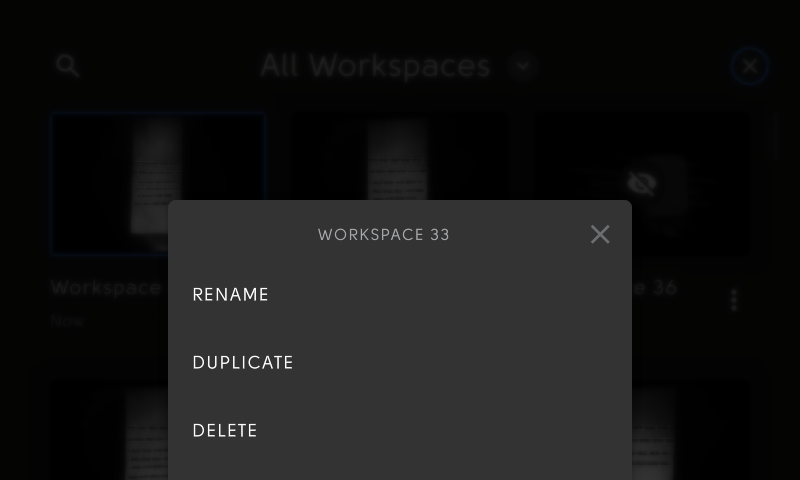
Once you're finished with a Workspace, you can Delete it, as well
Workspace SwitchingSince Origin automatically detects any recognized ShaperTape, you can easily switch between multiple Workspaces. Point Origin's camera at a previously created Workspace, and you'll be prompted to switch Workspaces:
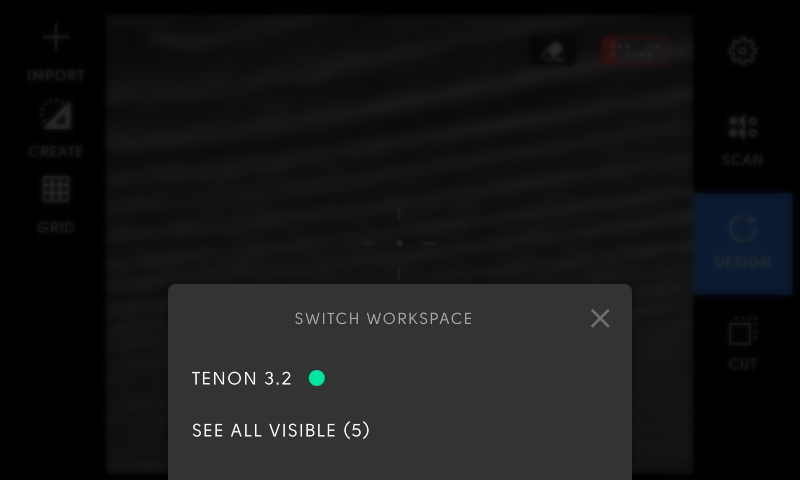
Origin will default to your most recently-used Workspace that includes the ShaperTape in its view, but you can also select all visible Workspaces to pick from.
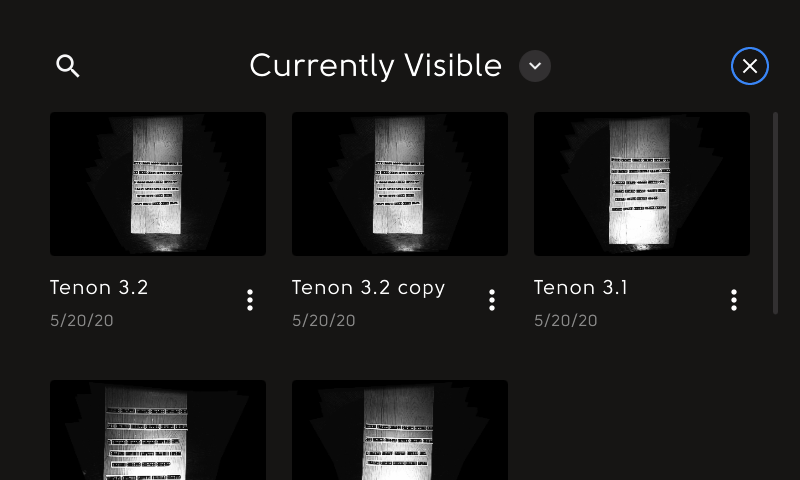
Switch back to your original Workspace by pointing Origin's camera at your original tape