Convert PDF to SVG in Inkscape
Because PDF files are bitmaps and not vector graphics, you'll need to do a little work on your file to get it ready to cut with Origin. Bitmaps are composed of a matrix of dots, whereas vector graphics are composed of a series of paths that Origin is able to convert into cut paths.
This article explains how to use Inkscape to convert a PDF into an Origin-cuttable SVG file.
-
Open your PDF in Inkscape through the File Menu.
-
The PDF Input Settings will appear. Click 'OK'.

-
This step is only needed if you imported the PDF via drag-and-drop. Select the document with the selection tool (upper left corner, looks like a black cursor or press [F1]). Now press [CTRL + ⇧ + G or command + ⇧ + G] to ungroup the objects in the file.
-
Sometimes you need to do this more than one time until it looks like the screenshot below. For larger files, this can take a few seconds. Note that this will separate every distinct element in your file, so if you’re importing text, this text may be separated by character, or even parts of inaccurately-rendered characters.

-
Now remove everything you don't need. Sometimes it is easier to just drag your workpiece out of the frame and then you can delete the rest.

-
Select Edit paths by nodes and click on your object. Select all the points you want to include by holding down the left mouse button and drawing a frame around your object.

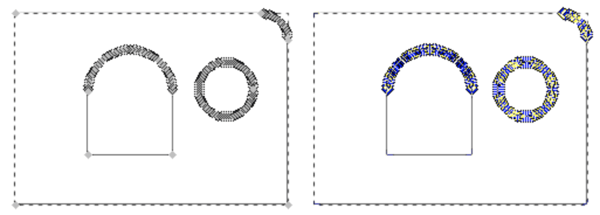 Select “Join selected nodes”.
Select “Join selected nodes”.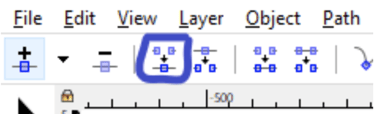
- The result should look like this:

-
If your object is not grouped yet, you can switch back to the selection tool by pressing [F1]. You can group the object for better handling by selecting all parts and pressing [CTRL + G or command + G]

-
Double-check the size of the object. Check your units to confirm that they are what you intend for your project. Keep in mind that Inkscape includes stroke width in its calculation of its bounding boxes. To change this, go to Edit > Preferences > Tools and select Geometric Bounding box. Note that Inkscape defaults to a visual bounding box, which includes stroke width in its calculation of the bounding box's dimensions. (See this article for more tips on Inkscape save settings for use with Origin).
-
Save your file as a 'Plain SVG' and you're good to go!
