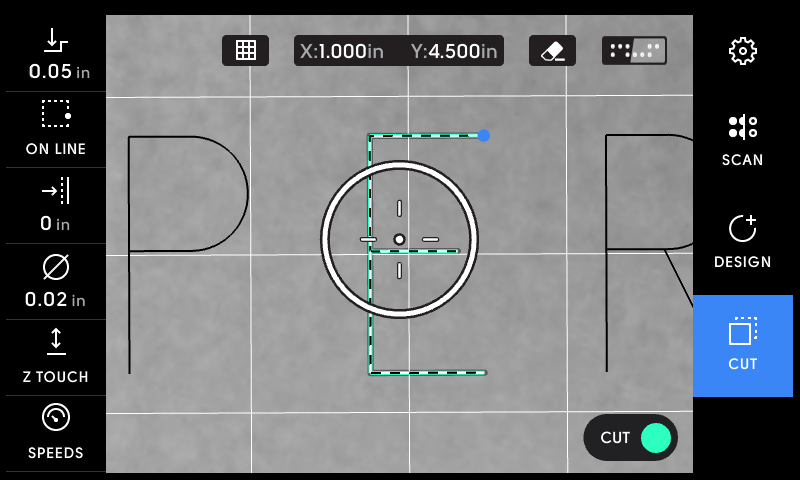Text Basic
Text Basic is an Extension that allows users to type and place single-line text for anywhere on their workpiece.
To use Text Basic, go into Design Mode and tap Create > Text Basic
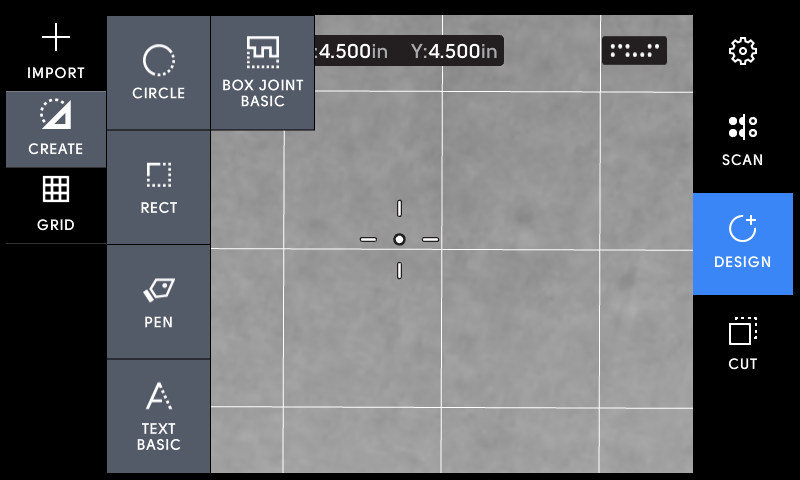
Use this keyboard to enter your text and tap Done
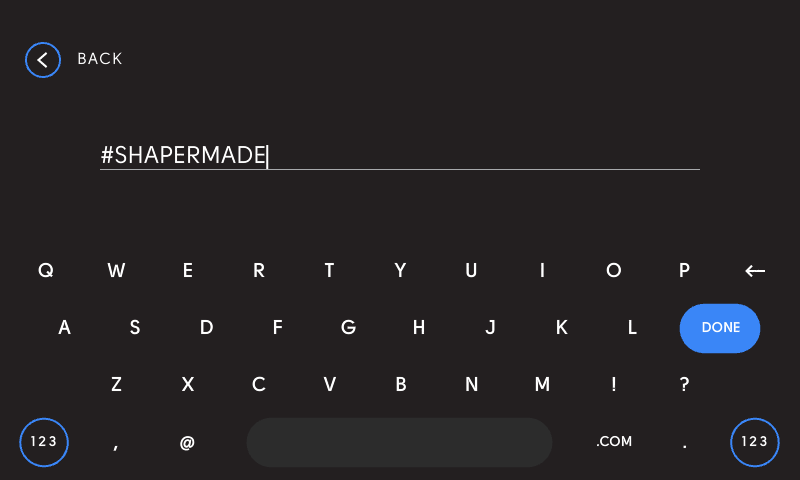
Before placing your text, you can make a variety of changes to it before placing it in your workspace:
- You can edit your text prior to placing it by selecting 'Edit'.
- You can change the height of your text and it will scale accordingly without distortion.
- You can also change your anchor point. Your anchor point will default to the center anchor, but anchor selections are 'sticky,' meaning that Text Basic will always default to your last-selected anchor point.
While in Place mode, you can use the slider to the right of the screen to zoom in and out in your workspace
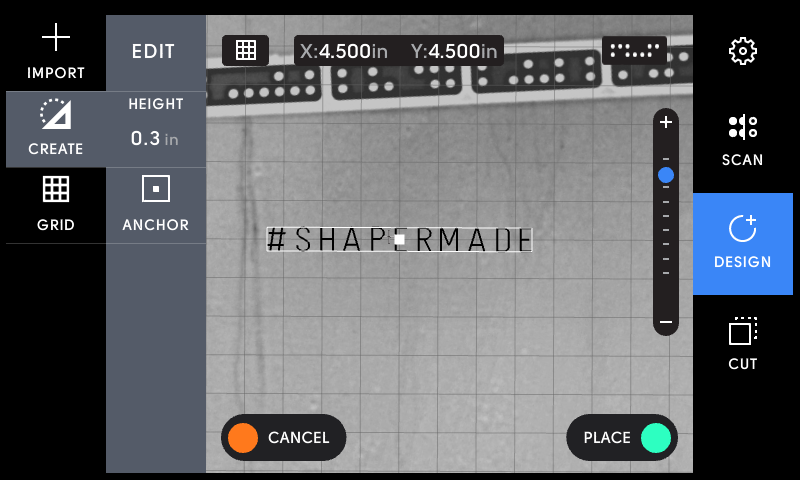
Once you have placed your text, you can begin to engrave by switching to Cut Mode and moving your cut reticule over one of the end points of the cut path (indicated with a blue dot)