ShapeShifter Deep Dive
ShapeShifter is a versatile way to combine, extract, or otherwise alter designs in Shaper Studio.
ShapeShifter Basics
Combining Shapes
Combine two or more shapes into a single shape.

Slicing a Shape
Except a portion of a shape.

Compound Shapes
Similar to slicing, if a shape is entirely contained within another shape it can be ignored by a pocket or treated as part of the inside of the larger shape.

Keep Existing Shapes
You can always preserve the shapes you have by selecting Keep Existing Shapes at the bottom of the ShapeShifter interface. This will make a copy of the selection and allow you to utilize your shapes repeatedly.
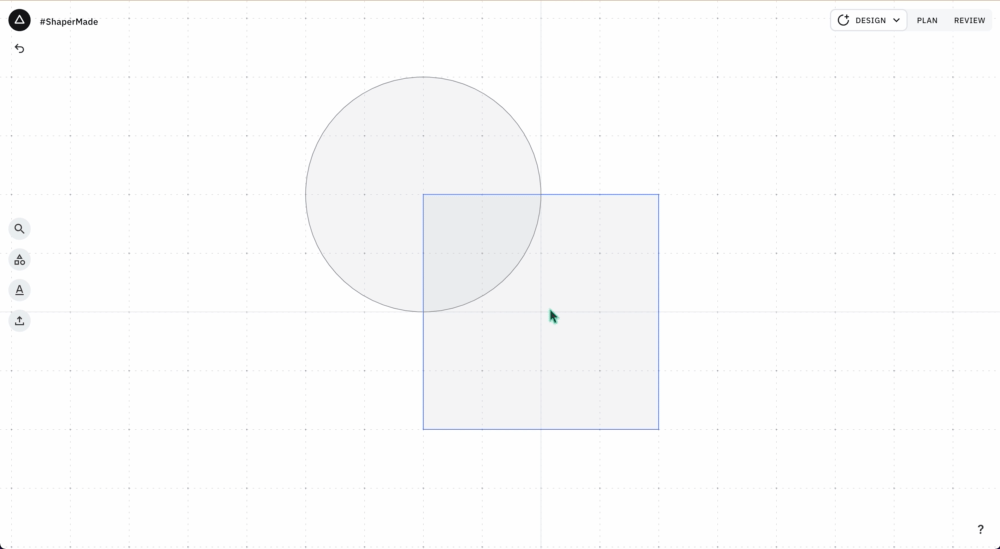
Use Cases
Rounding Corners
To round a corner you can place a circle to the needed diameter, move it tangent to the corner, and cut the corner to round it out.

Lettering
Note that once lettering is ShapeShifted it cannot be edited for spelling or font type.
Placing lettering for inside or pocket cuts can be run through ShapeShifter to make sure the inside shapes of each letter are excepted from the pocket.


To make overlapping cursive text, place the text using a script font (like ‘Vibur’) then click a single block of text and click ShapeShifter. Select the inside of all letters and any overlapping shapes (using “Select All” may be faster), pass or deselect the unwanted internal areas, and then “Make Shape.” The result will be contiguous cursive text:

Retrieving a Shape
Since ShapeShifter can duplicate a shift you can retrieve a shape from a previously shifted or grouped paths.
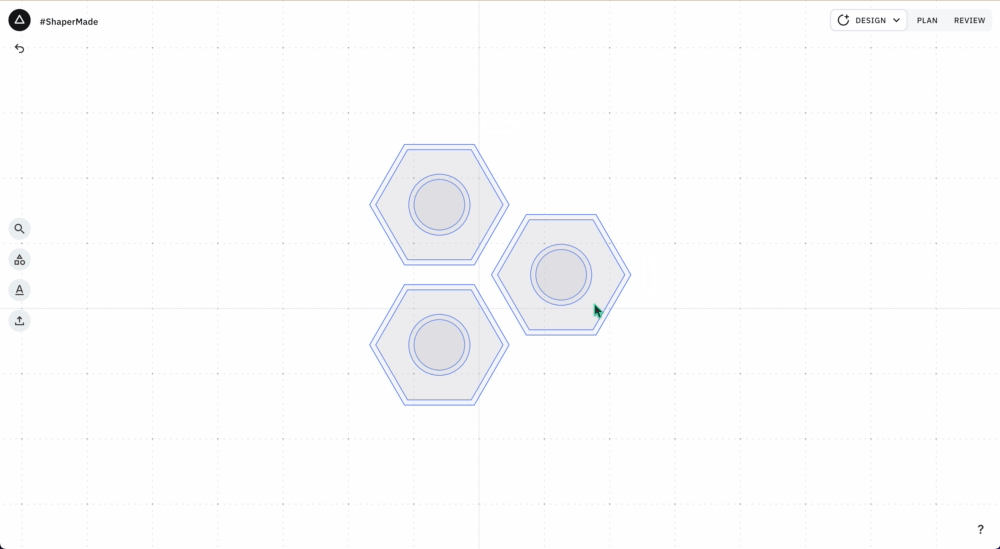
Drawing
ShapeShifter can create complex drawings out of simple, overlapping shapes. If a particular drawing isn’t available in the Find Art library, you may be able to create it using circles, ellipses, rectangles, and polygons.

Using ShapeShifter to Clean Up Your File
Files created in third party design software can sometimes include artifacts or duplicate paths. In this video, Sam demonstrates how you can use ShapeShifter to identify and remove unwanted paths that may not be initially obvious.