Probe Rectangle
This article describes a feature introduced with the Larkspur Update. More information on updating Origin can be found here.
Probe Rectangle is a Labs feature. These are new features that aren't totally finalized yet. More info on Labs features here.
The Probe Rectangle extension helps users map a physical rectangle into a digital workspace. It finds the perimeter of a rectangle and locates its center, providing both a cut path and an optional Grid. With just a few simple steps, you’ll create a perfectly aligned workspace directly on your material. Here's how to use it effectively.
What the Probe Rectangle Feature Does
- Uses 5 probes to precisely define the perimeter of a rectangle.
- Automatically creates a shape along the rectangle’s boundaries.
- Optionally creates a grid at the center of the probed shape for easy alignment.
- If no Grid exists, a new Grid will be created automatically.
- If a Grid already exists, the feature will not create a new one unless you override it manually.
- NOTE: Probe Rectangle will assume your stock is parallel and perpendicular.
- User can move clockwise or counterclockwise around the object when probing.
How to Use the Probe Rectangle Feature
Follow these steps to successfully probe your rectangle and create a Grid (if needed).
Start Probing the Rectangle
Begin by selecting Probe Rectangle from the Create menu: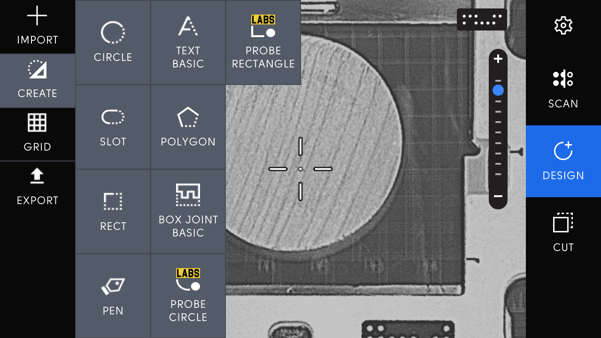
Note: while probing, you click the edge button to toggle which side of the bit you are using for probing.
Choose one of the rectangle’s long sides (either the top or bottom) as your first two probe points:


This will create the main axis that your rectangle will reference. So make sure it’s the one best suited to your cut.
Complete the Perimeter Probing Sequence
After probing the first side, move to the left or right side of the rectangle. Probe once and then move to the opposite side of your starting 2 points.


Before the final probe, you can turn the Grid on ![]() or off
or off ![]() . Finish probing the opposite side of your rectangle with your 5th point:
. Finish probing the opposite side of your rectangle with your 5th point:

The total process requires 5 probe points
Create the Rectangle's Cut Path
- Once the probes are complete, the rectangle's perimeter will automatically become a cut path:
- If your project requires precise cutting along these edges, you’re ready to begin!
Working with Grids
Probe Rectangle Extension can also create a Grid. This will allow you to place an object at the center of the probed rectangle for easy placement.
- Automatic Grid Placement: If no grid exists, one will be created at the center of the probed rectangle. This can be toggled on or off while probing.
- Overriding an Existing Grid: If a Grid already exists, you won’t see a new one unless you manually click the “Grid” button during the probing process.