Reference Paths Deep Dive
Reference Paths allow you to set a path or set of paths as reference for further designing. These paths will be locked in place in your drawing but will not export to Origin or SVG. They're still used by Position and act as references off which to build a design.
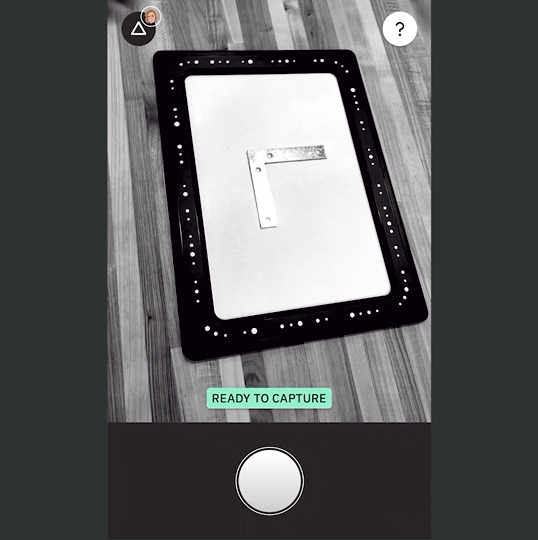
Assigning a path as a Reference Path locks it in place, changing its color to orange:

This will remove the ability to edit the path in any way. You can change it back to a regular path at any time:

Note: Reference Paths will retain their encoding regardless of their state. If a path is toggled back to an editable path, it will retain its cut type, depth, bit size, etc.
Paths set to Reference will not appear in Plan or Review Mode. They also don't export to Origin or SVG. Setting a path as Reference locks them to Design Mode.
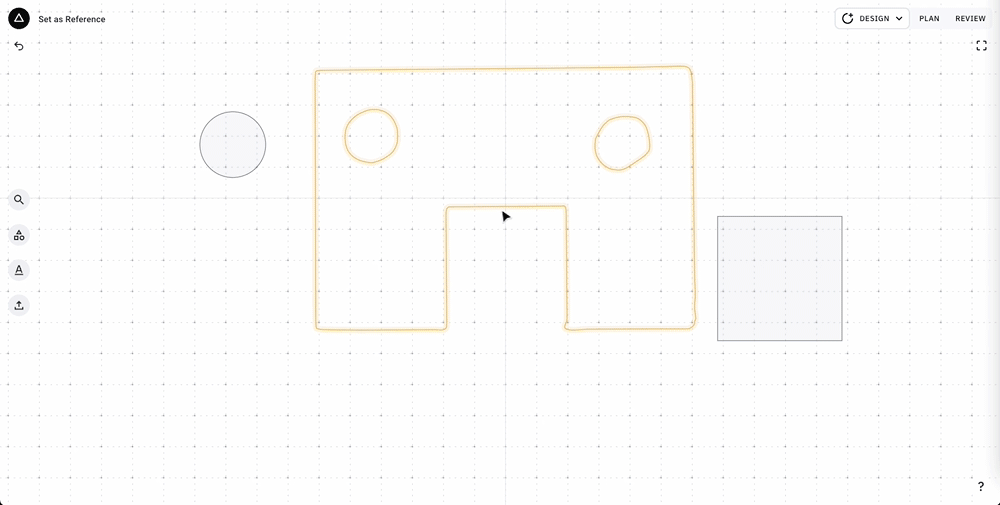
Note: Duplicating a file with Reference Paths will duplicate the references as well, but will retain their setting as a Reference Path.
Selecting Reference Paths
You can select a Reference Path by clicking on it.
Lasso Select will only select Reference Paths if there are no regular paths in the selection area.

To select a group of paths including Reference Paths, Shift + Click on multiple paths or use Select All (Control/Command + A) to select all paths. You can also use the Selection Manager to manage the group you've selected:

If you toggle Reference Path on a group in this state, it will make the Reference Paths editable. If you click the toggle again it will turn all the selected paths into Reference Paths.
