Adjusting Your Scan
To make adjustments to your scan, tap the Modify button.
When in Modify mode, use the toggle to switch from modifying the vectors to adjusting the original scan.
Note that doing this will reset the modifications that you made to the vectors.
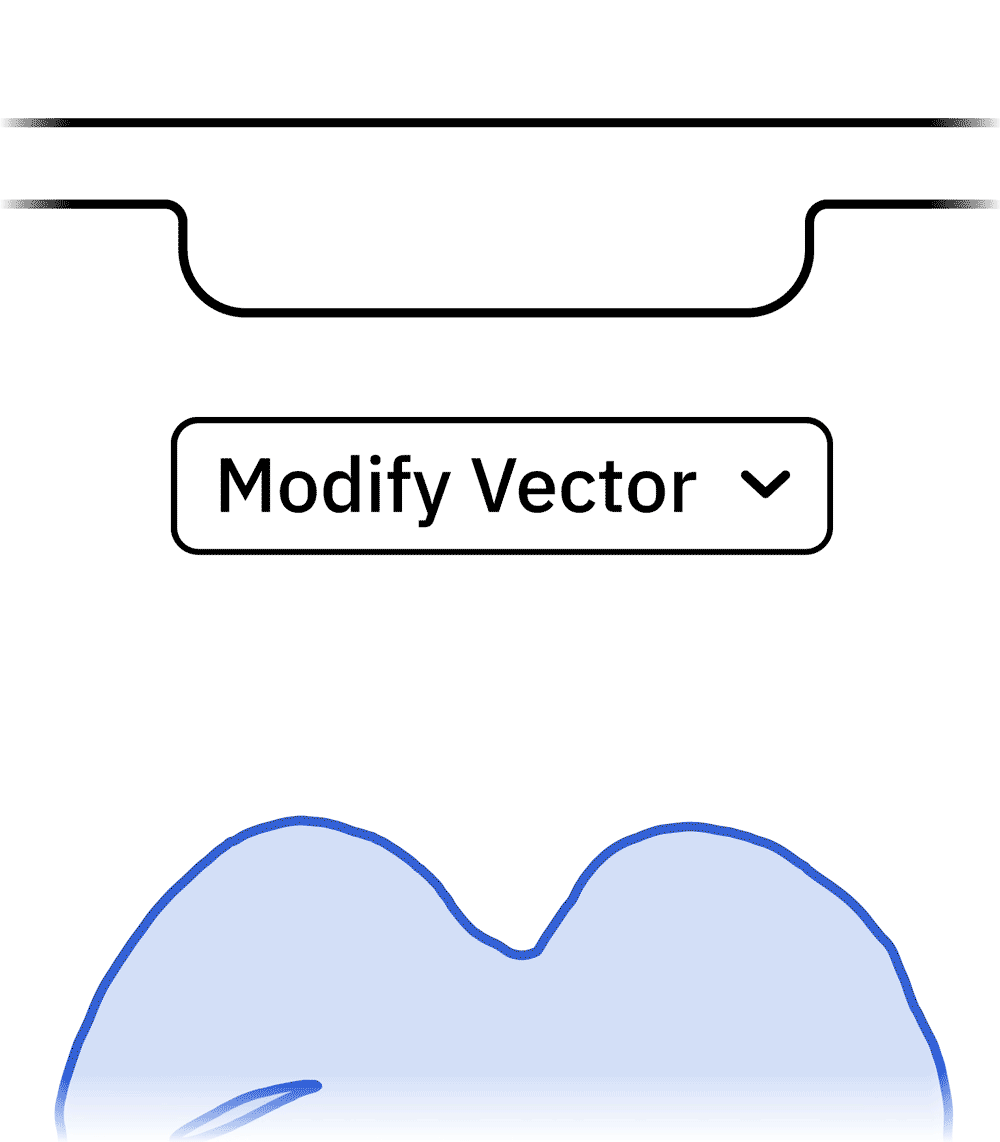
You can use the slider to adjust the amount of detail that is visible in the image.
Moving the slider to the right will reveal more detail in the scan image. Moving the slider to the left will hide details in the scan image.
Too much detail can reveal undesirable features in your drawing, while too little detail can cause parts of your drawing to be hidden.
When you’re happy with your adjustments, you can use the mode toggle to switch back to modifying the vectors or click Done.
 |
 |
| Too little detail | Enough Detail |
Note: The amount of detail needed will depend on the capture.