Rounding Corners in Adobe Illustrator
Rotary cutters are round which can interfere with cornered shapes. This can be an issue in many cases, but particularly effects parts that are meant to fit together since inside and outside corners will be rounded inversely from one part to the next.
While Origin will always try to extend each contour as far as possible depending on your cutter diameter, for some applications it may be useful to match your contours exactly to your cutter diameter. For example, this is important for inlay work so that the inlay piece fits perfectly in your pocket.
In this help article, you'll learn how to automatically adjust your corners to a custom radius with just a few clicks in Adobe Illustrator.
-
Select your contour you'd like to adjust

-
Click on Effect → Stylize → Round Corners...

-
You should then see the following window where you can simply specify your desired radius
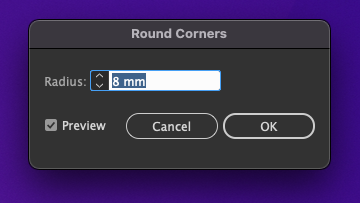
-
Confirm with OK
-
Now you can check if your corners have been rounded appropriately

-
If you are satisfied and want to use these curves as a contour, go to Object → Expand Appearance
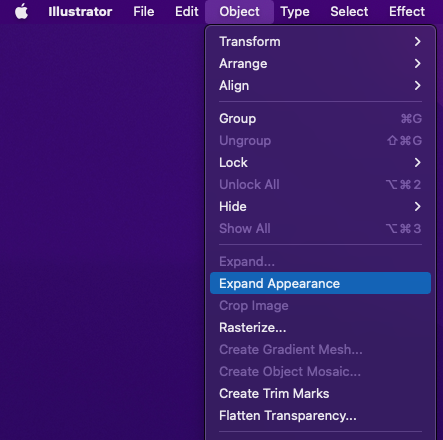
-
Save the file and upload to Origin. Happy cutting!