Auto mode
You can activate Auto-Mode by holding down the green handle button while you are cutting. This will move the cutter automatically along the cut path. This helps to ensure accuracy and decreases the chance of a user departing from the cut path or endangering their cut quality by moving too erratically.
We suggest that you use Auto-Mode when traveling around corners, along curves, and as much as possible when you are first getting accustomed to the tool.
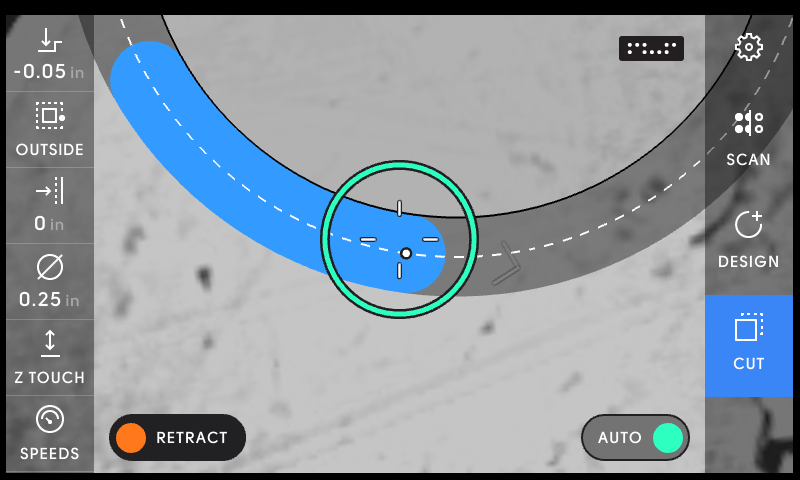
Auto-mode will continue to cut as long as your cutter position dot remains within the corrective range. Origin will abort Auto-Mode and retract the cutter if:
-
You depart from the cut path
-
You move ahead of the corrective circle along the cut path
-
You fall behind the corrective circle along the cut path
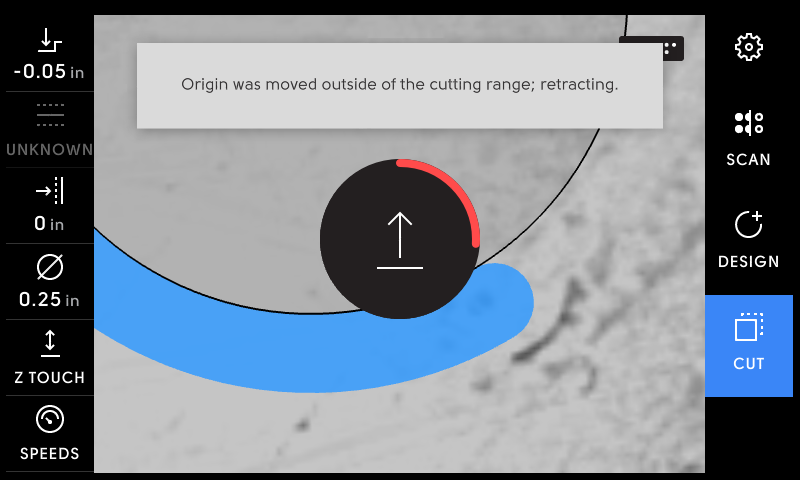
You can change the feed speed of Auto-Mode in the Cut Screen under the Speeds panel. You can read more about feed and plunge speeds here

You can also engage Auto-Lock Mode by double-tapping the green button prior to starting a cut. Tap the green button again while cutting to return to manual cutting or tap retract to retract the cutter altogether.
Note that Auto Mode is not an option when cutting a Pocket