Modifying the Vectors
To make modifications to your capture, tap the Modify button.
There are two tools to modify the appearance of your vectors: Object Selection and Smoothing. Use the buttons at the bottom of the screen to toggle between these tools.
 |
 |
| Tap the Modify Button | Choose between Object Selection and Smoothing |
Object Selection
Tap the Selection Toggle to choose whether you would like to remove objects or add objects to the selection:
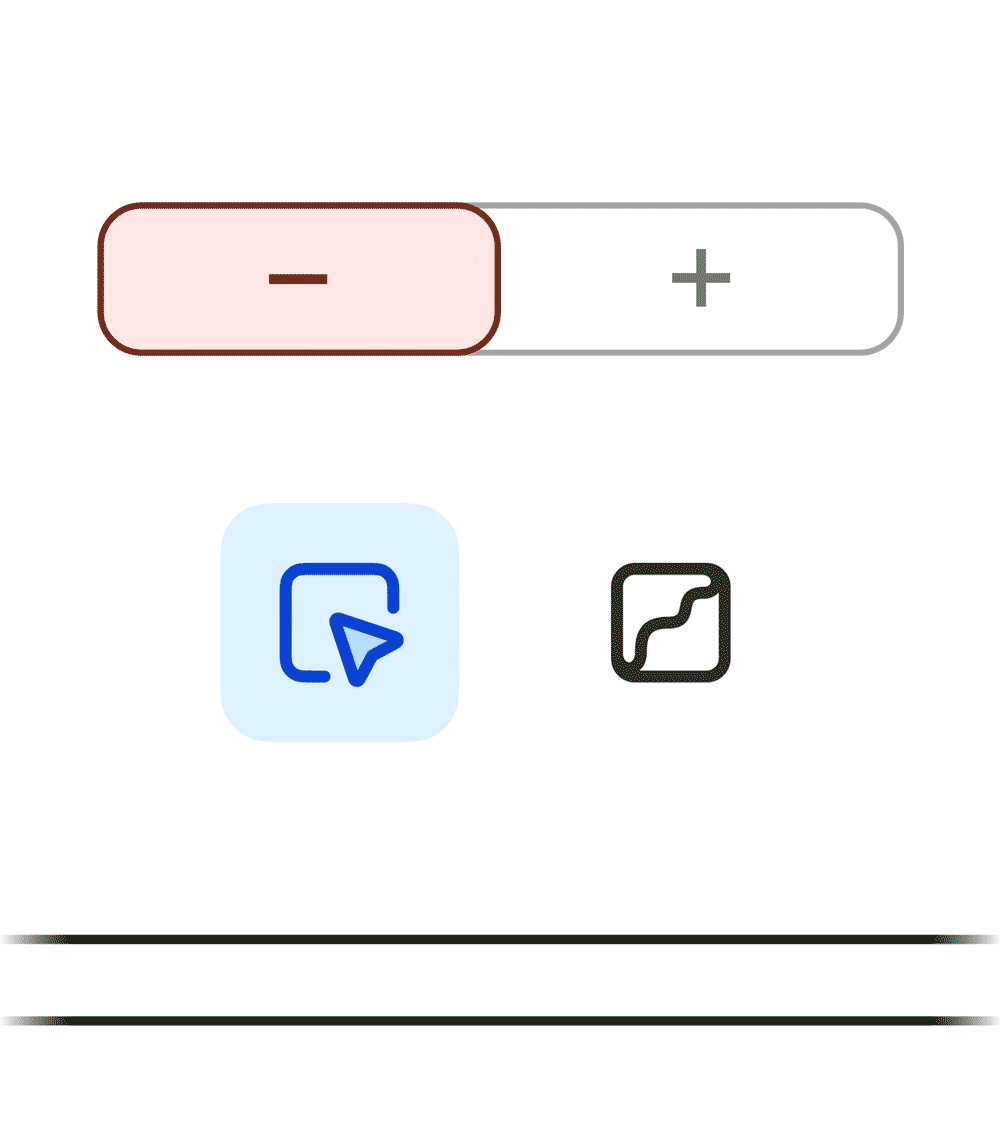
With the toggle set to Remove, tap or brush over objects to remove them from your selection.
With the toggle set to Add, tap or brush over objects to add them to your selection.
When you are happy with the selection, switch to a different modify tool or click Done to confirm your changes.
 |
 |
| Brush to Remove Objects | Brush to Add Objects |
Note that selection changes cannot be undone once they have been confirmed.
Smoothing
The Smoothing slider adjusts the smoothness of your vector paths.
Increasing the smoothness will make lines look softer with fewer sharp edges. Reducing the smoothness will show more detail, making lines look sharper with more jagged edges.
Moving the slider all the way to the left will turn off smoothing.
 |
 |
|
Smoothing Off |
Moderate Smoothing |